Scan to Pay
Accept contactless payment from multiple apps with the scan of a single QR code
What are QR payments?
QR (Quick Response) allows contactless payment to be made directly to your Netcash account by scanning a static code that is displayed at your business or on your smartphone. Confirmation of payment is sent to you via email / SMS.
QR Wallets & Banking apps

Why use QR payments?
Convenient
Your customers no longer need to have cash available and they can pay the exact amount required. All payments are made from their mobile phone, directly into your Netcash account.
Portable
Carry your QR code wherever you go for fast, easy payment.
What makes QR code different
Single QR
Multiple wallets and banking apps can scan a single Netcash QR code.
Tracking
Each branch or till point can have its own QR code to track payment receipt at point of sale.
Management
You can set up your own sub-accounts on your Netcash profile to separate receipts from different origins such as branches, outlets or registration points.
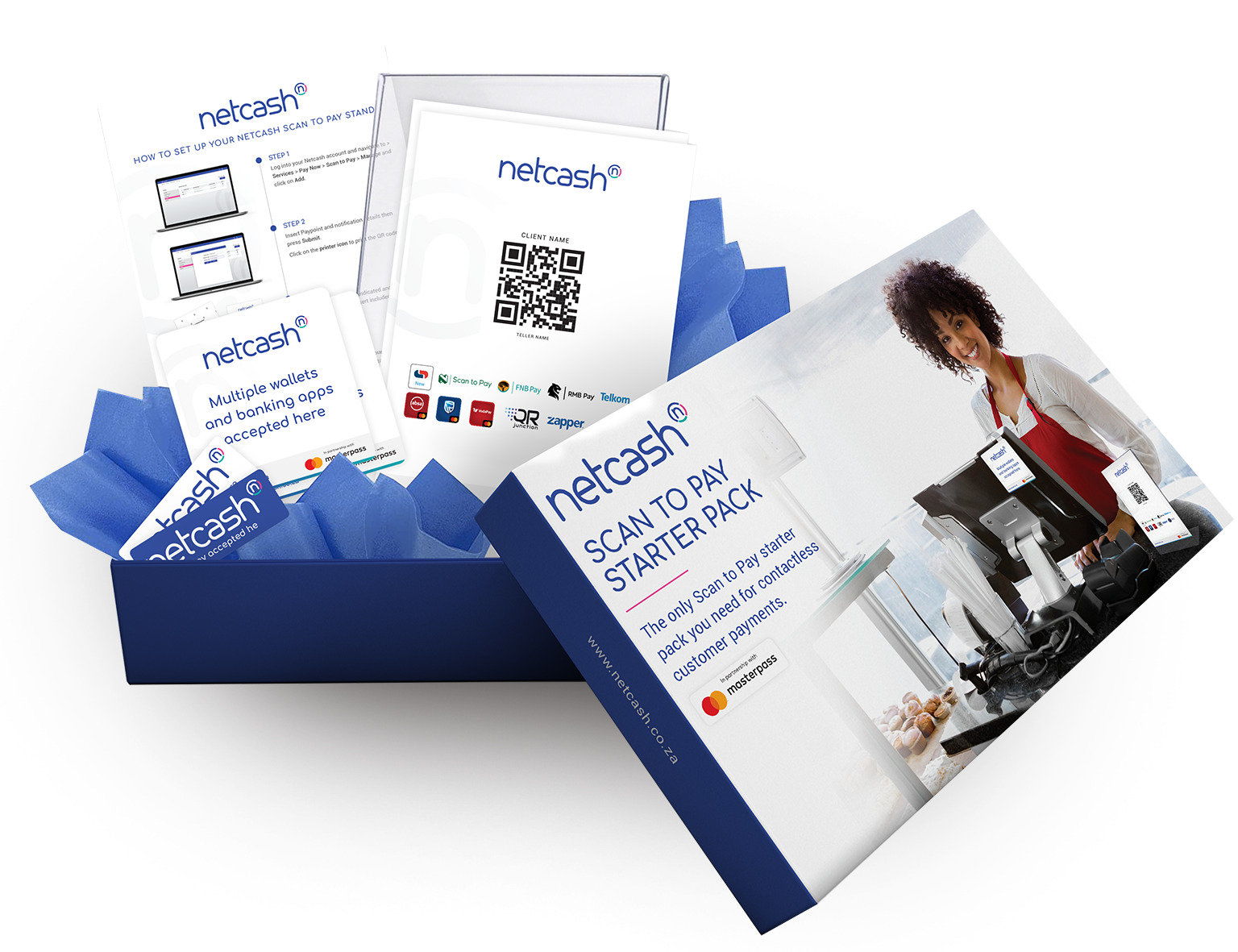
How to set up your Netcash Scan to Pay Stand
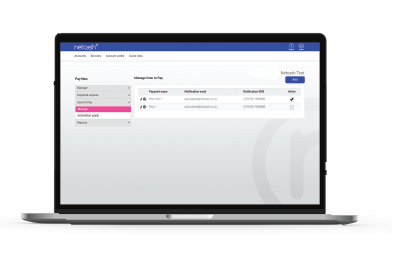
Step 1
Login to your Netcash account and navigate to >Services > Pay Now > Scan to Pay > Manage and click on Add.
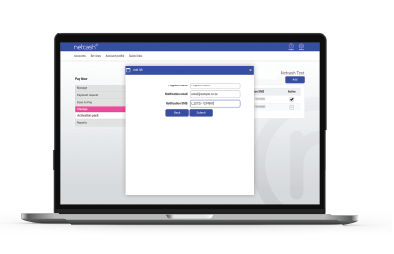
Step 2
Insert Pay point and notification details then press Submit. Click on the printer icon to print the QR code.
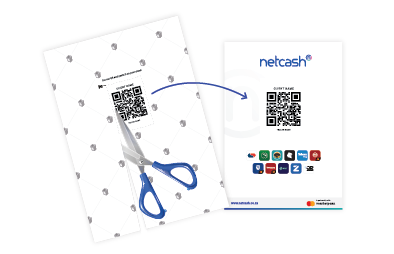
Step 3
Cut out the QR code and stick it onto the branded QR insert included in your box.
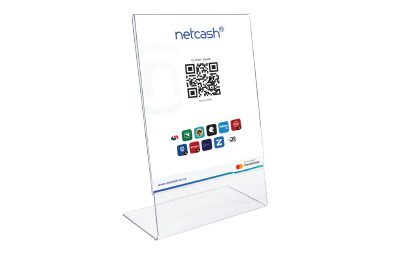
Step 4
Slide the QR insert into your Perspex stand.
Scan to Pay process
Merchant
Step 1
The cashier will select the “Scan to Pay” option on POS.
Step 2
The cashier enters the amount that needs to be paid.
Step 3
A unique QR code is generated and presented on the merchants POS.
Customer
Step 4
The customer will login to their preferred banking App.
Step 5
The customer scans the unique QR code from their mobile phone.
Step 6
The customer authorises payment.
Step 7
Once payment has been made the customer and merchant both receive a payment notification.
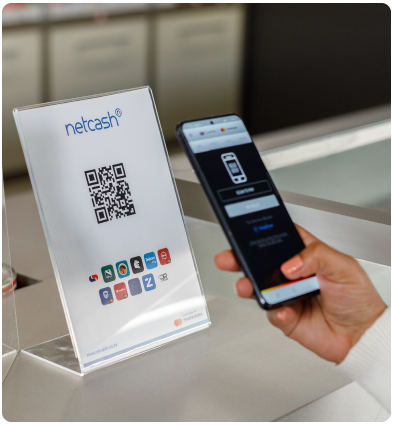
Display your QR code anywhere:
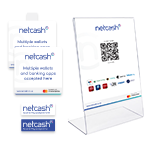

Bill presentation
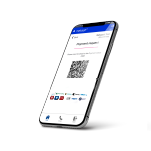
Mobile App
Frequently asked questions
Allow for 2 business days for Cape Town deliveries and 3 business days for national delivery.
There is no limit, although courier fees are charged per kit.
There is no limit to the number of Pay Points.
Successful transaction are confirmed via email and SMS.
